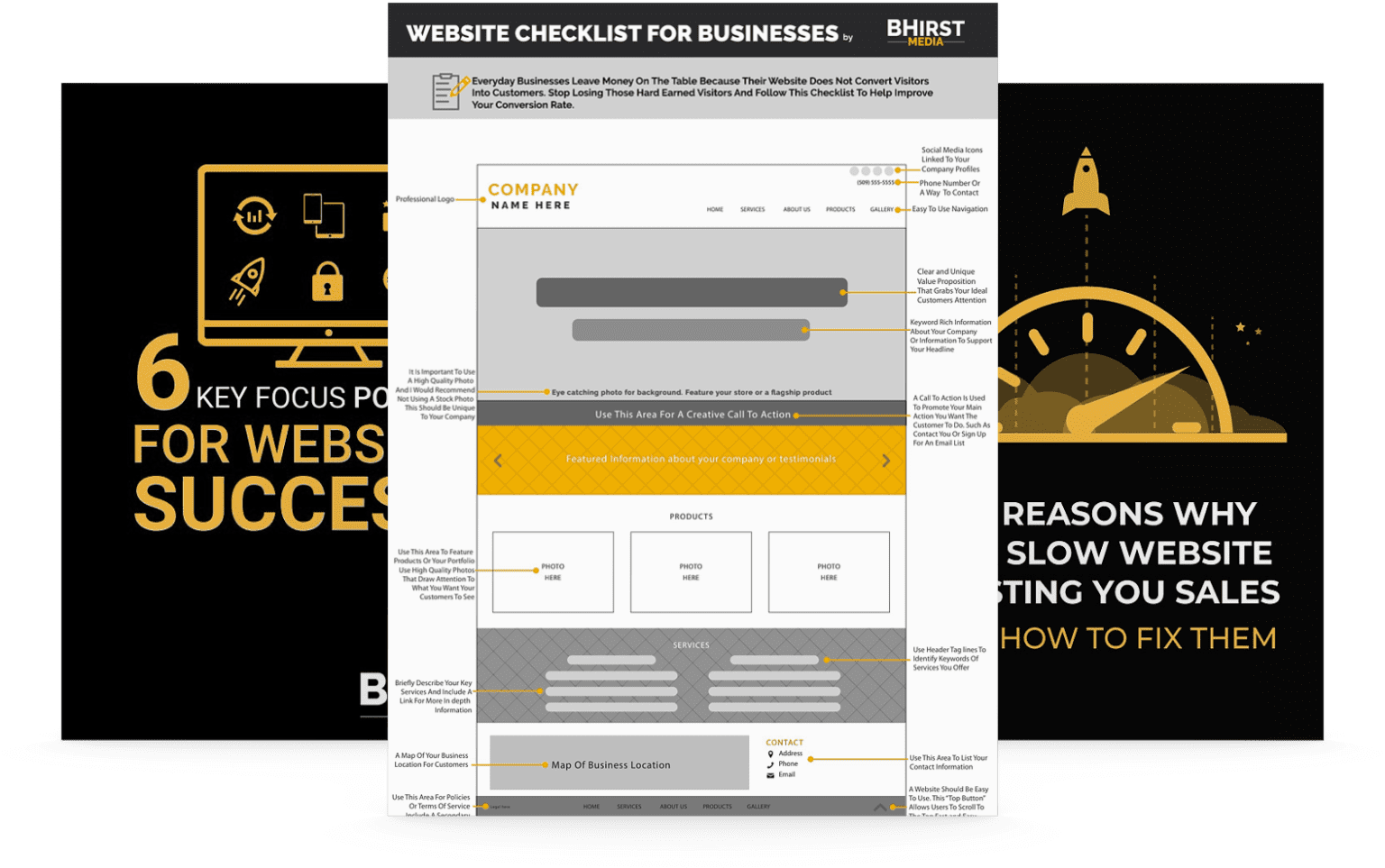When was the last time you did a good old-fashioned audit of your website? If it’s been a while, you’d probably find parts of your site that have outlived their usefulness. Maybe you aren’t offering a particular product or service any longer, or maybe you have outdated content that isn’t adding value to your site. Having a website clogged with impertinent information is as common as having clutter in a basement. So it’s time to appreciate some of that content and let it go.
But the reason people often avoid this step is because they assume it’s difficult or confusing to redirect users. And depending on your experience level, that’s a valid concern: you want to know what you’re doing before deleting or removing things. Here’s everything you need to know about how to properly redirect users to an alternate location so you can get on with deep cleaning your website.
Start by thinking about how you want to go about the process. Are you planning to go full hack-and-slash and start deleting things? If you do, where will the traffic go? Is there a page with updated information ready to go? Without a proper plan, you could leave users stranded on an error page. The misdirect isn’t just frustrating; it’s downright damaging to your image. So before you let your old pages become one with the wind and sky, please do yourself a favor and map out how you will do it.
The fun part: removing, rearranging, and reorganizing. You can delete pages from your website if you’re feeling bold, but it’s always a good idea to make a copy of the content you’re deleting. You never know when you might need it later. Add the new content you want to use as a replacement and note the new URL.
Give yourself ample time to perform the changes and redirect. Depending on how much overhaul you intend to do, this could be a lengthy process. And you want to avoid getting pulled away from it before the redirect is successfully set up.
You could, theoretically, set up your redirects by hand. But if you’re a big fan of having free time, there are plenty of ways to set up a redirect easily. Note that most of them require external tools or plugins, all of which have pros and cons, so the one you choose is primarily personal preference. The massively popular WordPress plugin Redirection is an excellent option, as it’s straightforward and intuitive. There’s no need to learn any code either; perfect for those who don’t have the time or interest to essentially learn a new language.
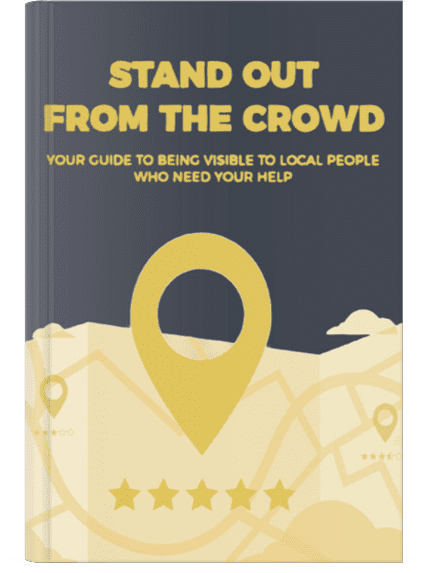
You can install the Redirection plugin on your WordPress site. You’ll know you’ve done it when you see the Redirection subtab in the Tools tab on your dashboard. Here’s the fastest, most basic way to set up your first redirect:
The plugin also allows you to create groups to help you manage your redirects. There are other customization options here, but most users won’t need to bother with those fields. The plugin functions perfectly fine without them, so it’s best just to avoid anything that isn’t necessary. That said, it’s a powerful tool if you want to learn more, so it could be worth investing some extra time if that interests you.
If you don’t have a WordPress site, don’t fret – there are still many valuable tools for you to use that a quick search will reveal.
It doesn’t matter how powerful of a plugin you’re using or what level of tech prowess you have – always test your redirects in your web browser. It’s fast and easy; open a new tab in your browser and enter the old page’s URL. Your redirect works if it sends you to the page you set. If you’re seeing something else, especially an error page, it’s time to troubleshoot.
It’s helpful to click through bits of the new page and ensure everything is operating correctly. A lot can slip through the cracks during redirects, as many pages on your site speak to each other. So doing a quick check is some added insurance that you don’t have a redirection malfunction inception.
There are also plugins solely dedicated to testing redirects if that’s something you’re curious about. But many of these plugins are incredibly (and, to some, unnecessarily) sophisticated. While these could be beneficial, many are extraordinarily detailed and require time to learn if you aren’t super savvy.
If you’re using a plugin like WordPress’ Redirection, you may have the option to track your 404 errors. 404 errors are usually the outcome of a user attempting to reach a page that was improperly redirected. It’s crucial you find some way to track errors so that you can address them quickly and set up a redirect to the appropriate page.
In Redirection, you can use the 404s tab to see any errors triggered on your website. This tab is fantastic for basic information about your current redirects and allows you to correct them right from it. It’s good practice to check this tab often to ensure everything is working as it should. Remember that some 404s are unavoidable. But this tab shows you which you have control over and which you don’t.
Setting up redirections indeed takes time to understand. But it’s equally valid that, with the help of the basic knowledge from this guide and some seriously simple plugins, there’s not much else you have to worry about. Keeping an eye on dead pages and planning redirects regularly will keep your website clean and up-to-date while helping everyone get to their destinations.
Do you need professional assistance optimizing your website for a guaranteed improved customer experience? Contact BHirst Media today to learn more about our services.